Warning
You need to do this prior to running an End of Month in June.
You use the Copy T-Accounts for Financial Year button on the Account File Update screen - T Accounts tab to copy your T account combinations (e.g. a sales territory/warehouse combination or a warehouse/item combination) for the currently displayed GL account to your Chart of Accounts for a new financial year.
|
|
|
Warning You need to do this prior to running an End of Month in June. |
|
|
|
Reference For more information about setting up a new financial year, refer to "End of Year Procedures". |
To copy T account combinations for a new financial year:
Refer to "File - GL Accounts - T Accounts".
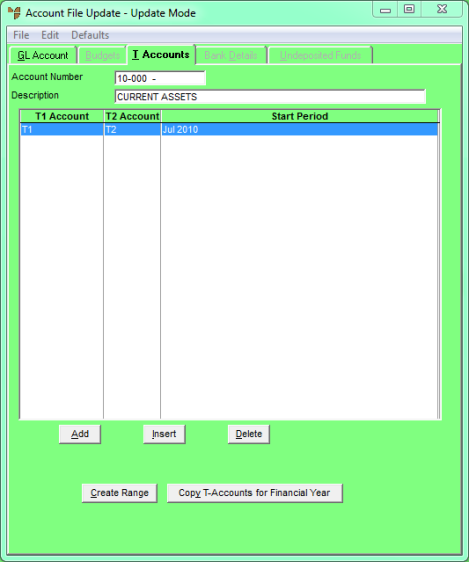
Micronet displays the Copy T Accounts screen.
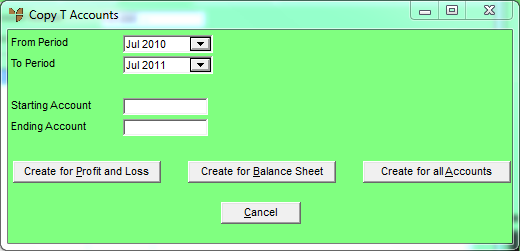
|
|
Field |
Value |
|
|
From Period |
Select the starting period of the financial year you want to copy T accounts from. |
|
|
To Period |
Select the starting period of the financial year you want to copy T accounts to (i.e. the starting period of the new financial year). |
|
|
Starting Account |
Enter the account number of the first GL account you want to copy this T account combination to. |
|
|
Ending Account |
Enter the account number of the last GL account you want to copy this T account combination to. |
|
|
|
Warning Before you complete the next step, you should check each GL account in your chart of accounts to see what T account combinations are allowed. T account combinations might not be permitted on certain GL accounts, e.g. there might be different T account combinations on the Undeposited Funds account for each branch in a multi-branch site. If you want to use the Create for all Accounts button to copy the selected T account combination to all GL accounts in your chart of accounts, you can either make sure that you do not include those accounts in the range or, if you do include them, edit the T account combinations on those accounts to set the Active field to No so users cannot post to them. |
Micronet displays a message asking you to confirm that you want to copy the T accounts.
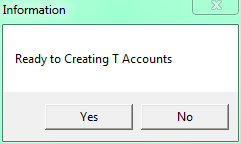
Micronet copies the T account combinations to the selected GL accounts for the new financial year and redisplays the Copy T Accounts screen.
Micronet redisplays the Account File Update screen - T Accounts tab.